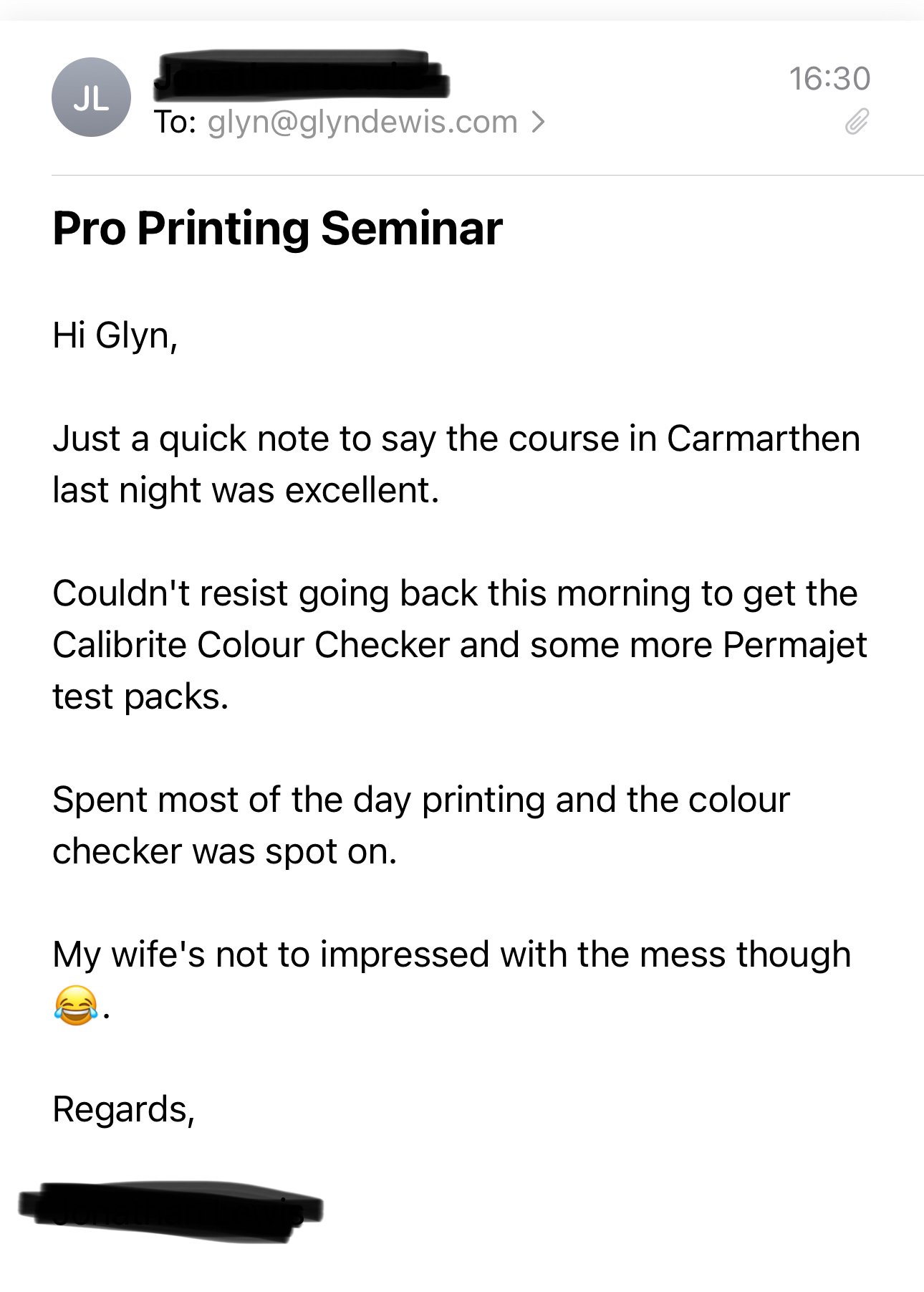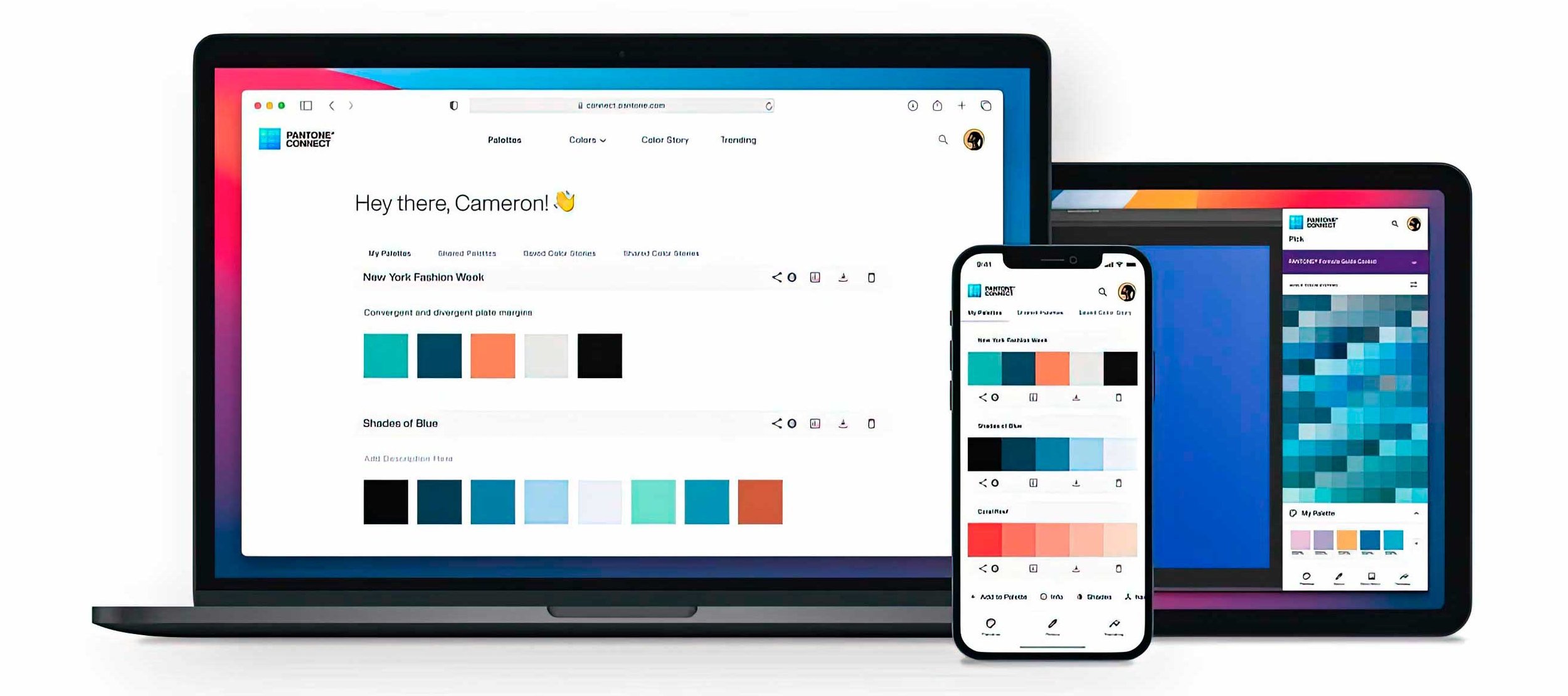Photographers ... who knew that connecting your computer to your display with a HDMI cable actually be the reason you're colours look bad and your prints look nothing like they do on the screen?
This video explains all why
IMPORTANT NOTE:
This video is NOT refering to the HDMI cable but the HDMI settings. In some systems for example with an NVIDIA Graphics Card it is possible to dive in and alter the setting so give the Full Range (0 - 255) however this isn’t possible on some other systems including Mac. In this case, amn alternative connection between computer and display is advised e.g. USB-C