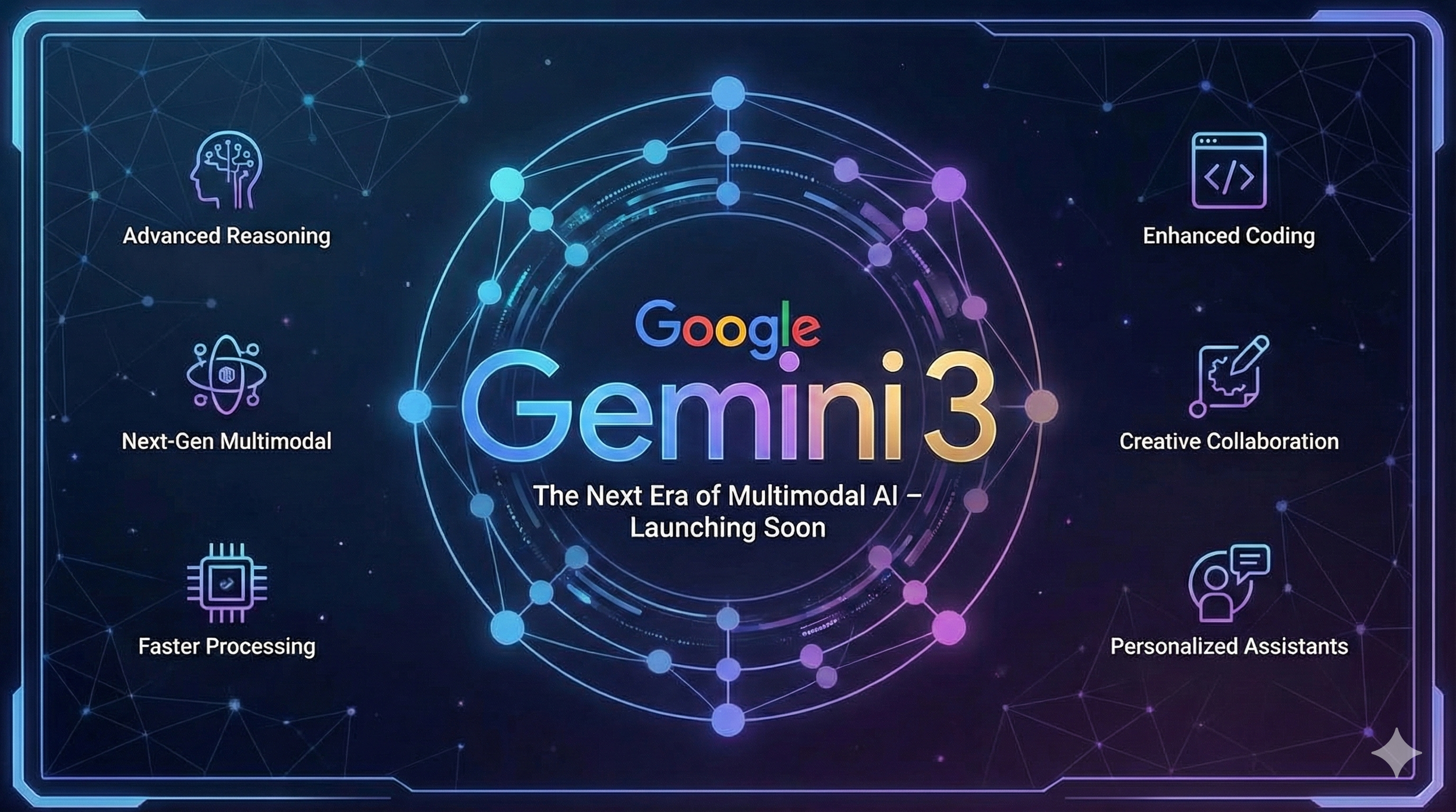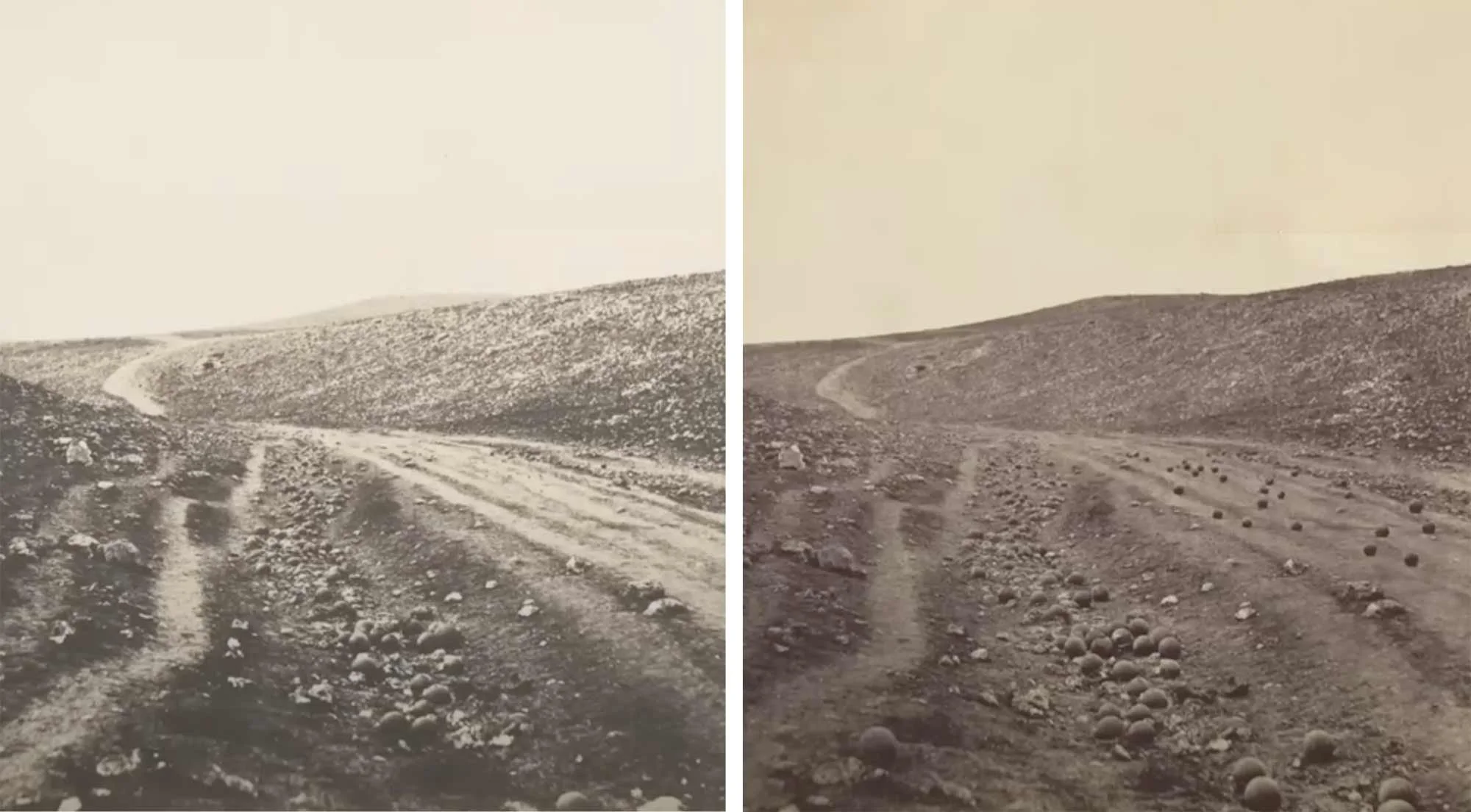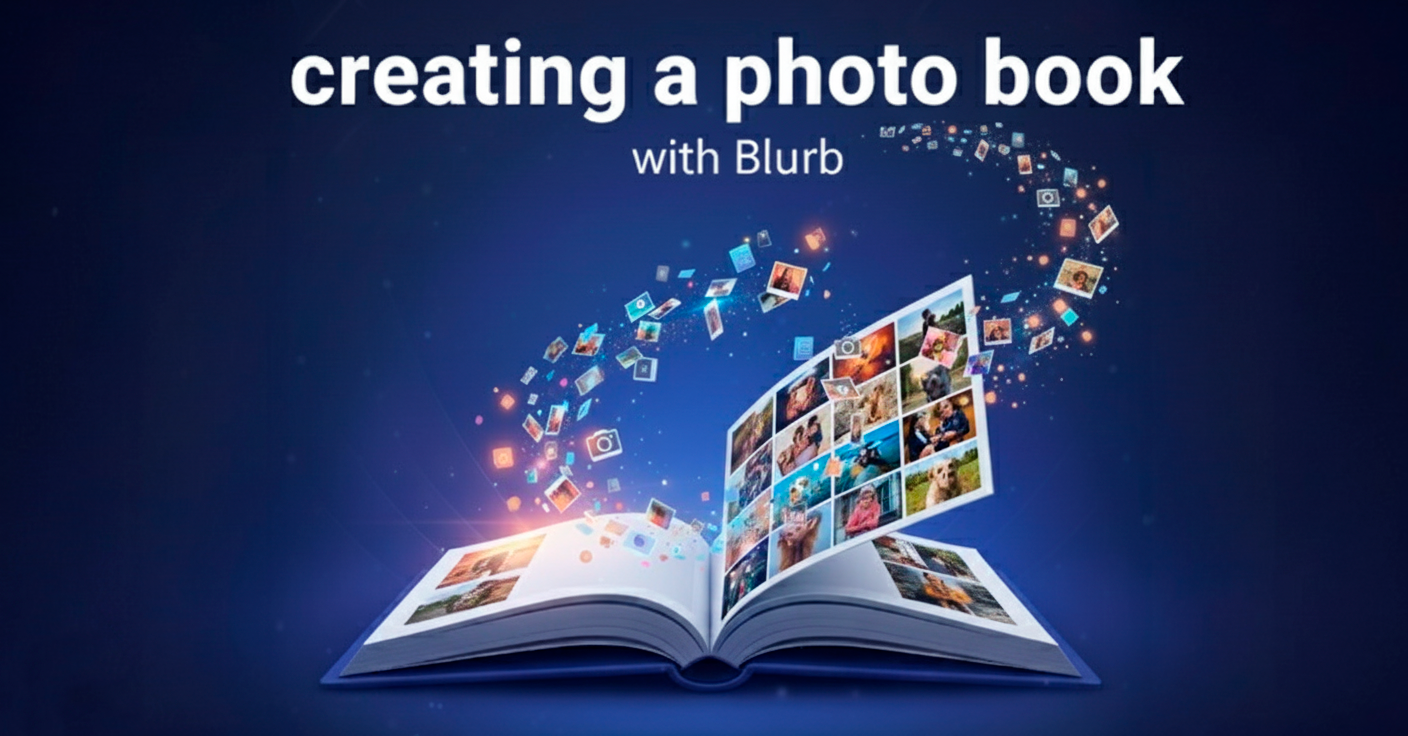It seems counterintuitive, perhaps even backwards. We walk around with incredibly powerful computers in our pockets, equipped with camera systems backed by billions of pounds of R&D and AI processing. These devices have democratised photography on an unprecedented scale. In recent 2025 data, smartphones capture around 92.5% of all pictures taken globally, leaving only 7.5% to conventional cameras (PhotoAid) (ElectroIQ). In the war for convenience, the smartphone has won decisively.
The Pivot
But if mobile photography is the undisputed champion of convenience and technical prowess, why are we seeing significant cracks in its dominance? Why, in an era of hyper-advanced phone sensors, are Gen Z buyers scouring eBay for 20-year-old, low-megapixel Canon PowerShots, and why are modern, retro-styled cameras like the Fujifilm X100VI so popular that waiting lists and intermittent shortages have persisted well into 2025 (Digital Camera World) (Yahoo)? Something fascinating is shifting in the photographic landscape: a cultural counter-movement away from frictionless, instant capture toward something slower, more deliberate, and more tangible.
Craving Friction in a Seamless World
This resurgence of traditional cameras - ranging from vintage "digicams" to high-end mirrorless systems - is not just a passing fad. It reflects a psychological response to increasingly automated, AI-mediated lives, where many people feel over-optimised and under-expressed (Passport Photo Online). Cultural reporting and social trends show younger users embracing tools that feel imperfect, limited, and more human in how they render the world.
1. The Revolt Against AI Perfection
Modern smartphone cameras rely heavily on computational photography and AI to render a "perfect" image instantly: enhanced skies, lifted shadows, and smoothed skin by default (Fortune Business Insights). For many - especially a generation raised entirely on screens - this perfection can feel sterile and inauthentic, feeding fatigue with the "over-processed" look.
This sentiment has helped fuel a revival of early-2000s point-and-shoot digital cameras, where users actively seek harsh flash, grainy low-light performance, and unpolished color as part of a more "real" aesthetic. In line with this shift, compact camera sales and shipments in Japan climbed again in 2024 after years of decline, marking the first clear rebound in that segment in roughly seven years (PetaPixel) (AI-AP).
2. The Tactile Rebellion
Humans are tactile creatures, and many are growing weary of tapping glass screens to perform every function in their lives. Cameras that emphasize physical controls - shutter speed dials, aperture rings, ISO knobs, and mechanical shutters - turn photography back into a physical craft rather than just another app interaction (FujiX Weekly). Recent financial and industry reports highlight strong demand for enthusiast-focused, retro-styled models like the Nikon Zf, which has contributed meaningfully to Nikon's imaging profits and unit growth in 2024-2025 (The New Camera).
3. The "Single-Purpose" Digital Detox
Perhaps the most profound insight is that the phone is simply too good at too many things. The moment you take a photo, you are milliseconds away from an email notification, a message, or the urge to edit and post instantly on social media, collapsing creation and distraction into the same gesture. A dedicated camera does essentially one thing, and picking it up creates a small "pocket of time" in which attention narrows to seeing and composing, separating the act of photographing from the noise and incentives of the broader internet (ElectroIQ).
The Takeaway
The shift back to traditional cameras is not primarily about technical image quality. In many measurable respects, the phone in your pocket may outperform the vintage digicam being bid up online, from dynamic range to autofocus intelligence. This movement is about mindfulness: embracing a bit of friction, accepting imperfections, and reclaiming the feeling that you - not an algorithm - made the photograph, signaling a genuine return of intention to photography.