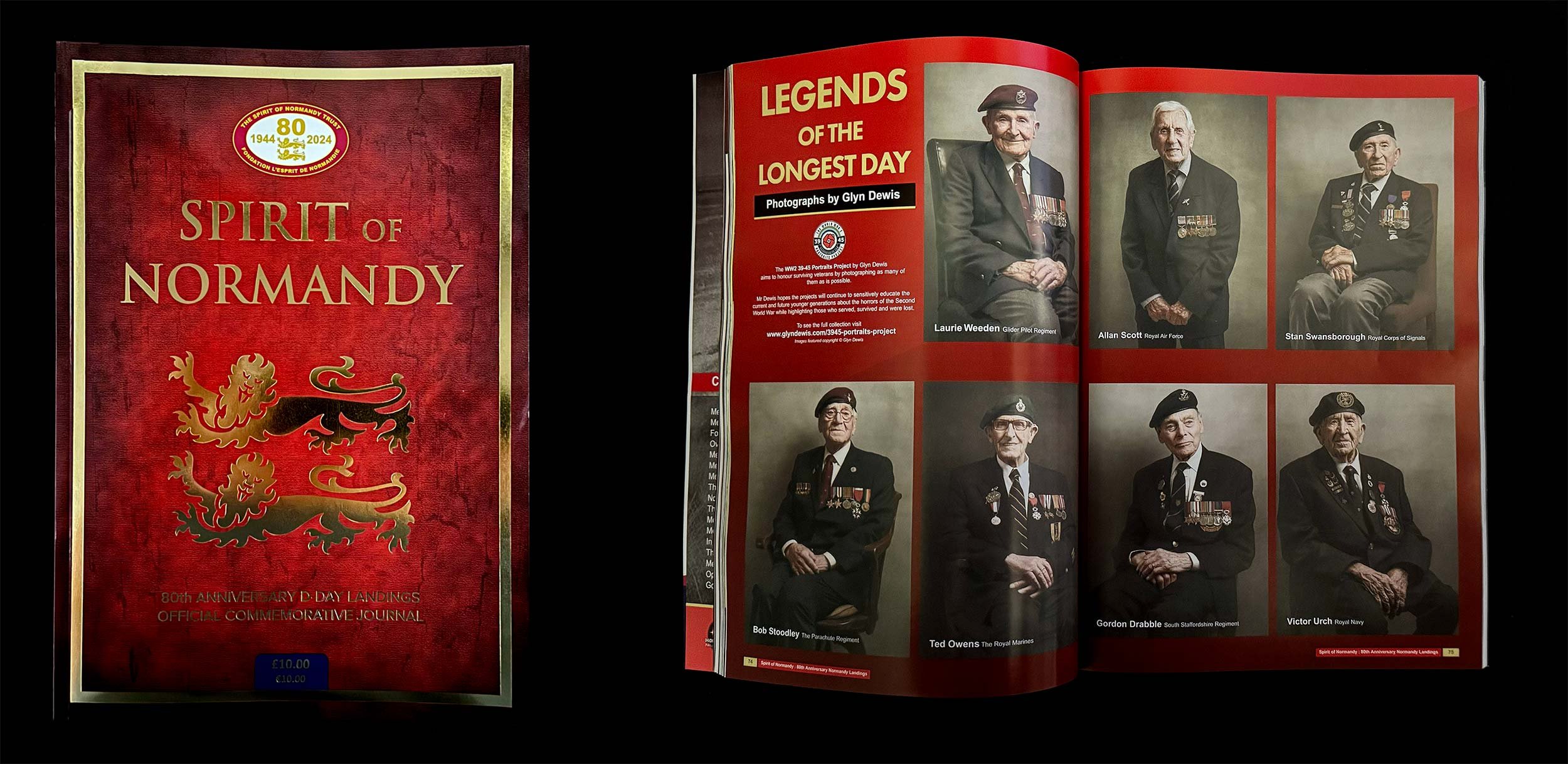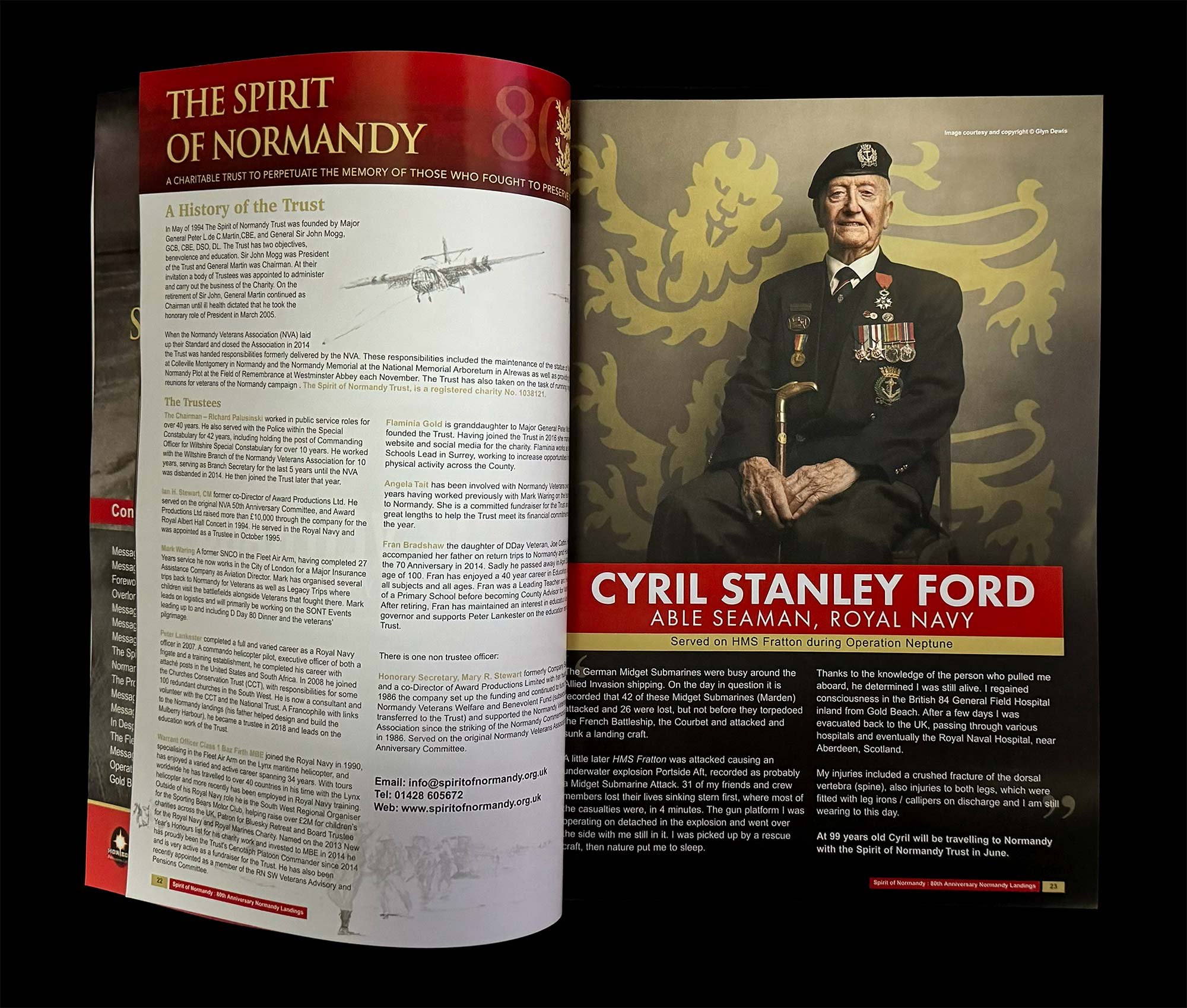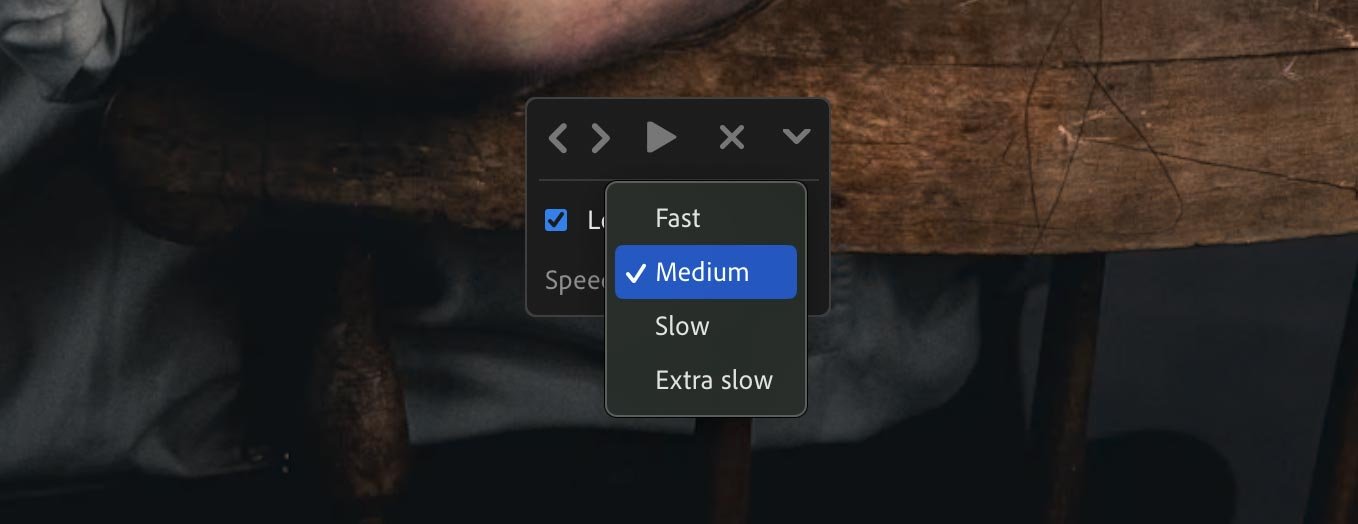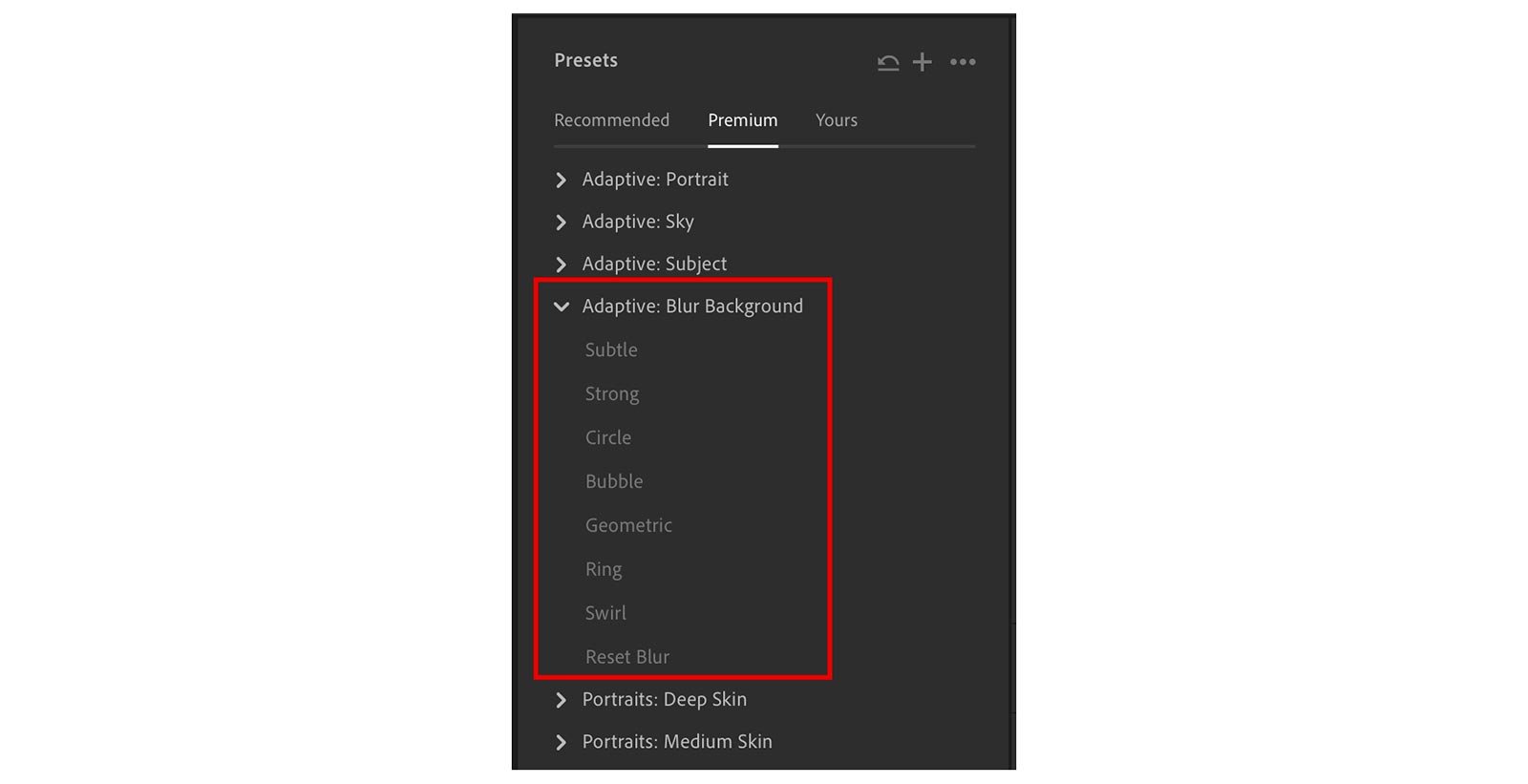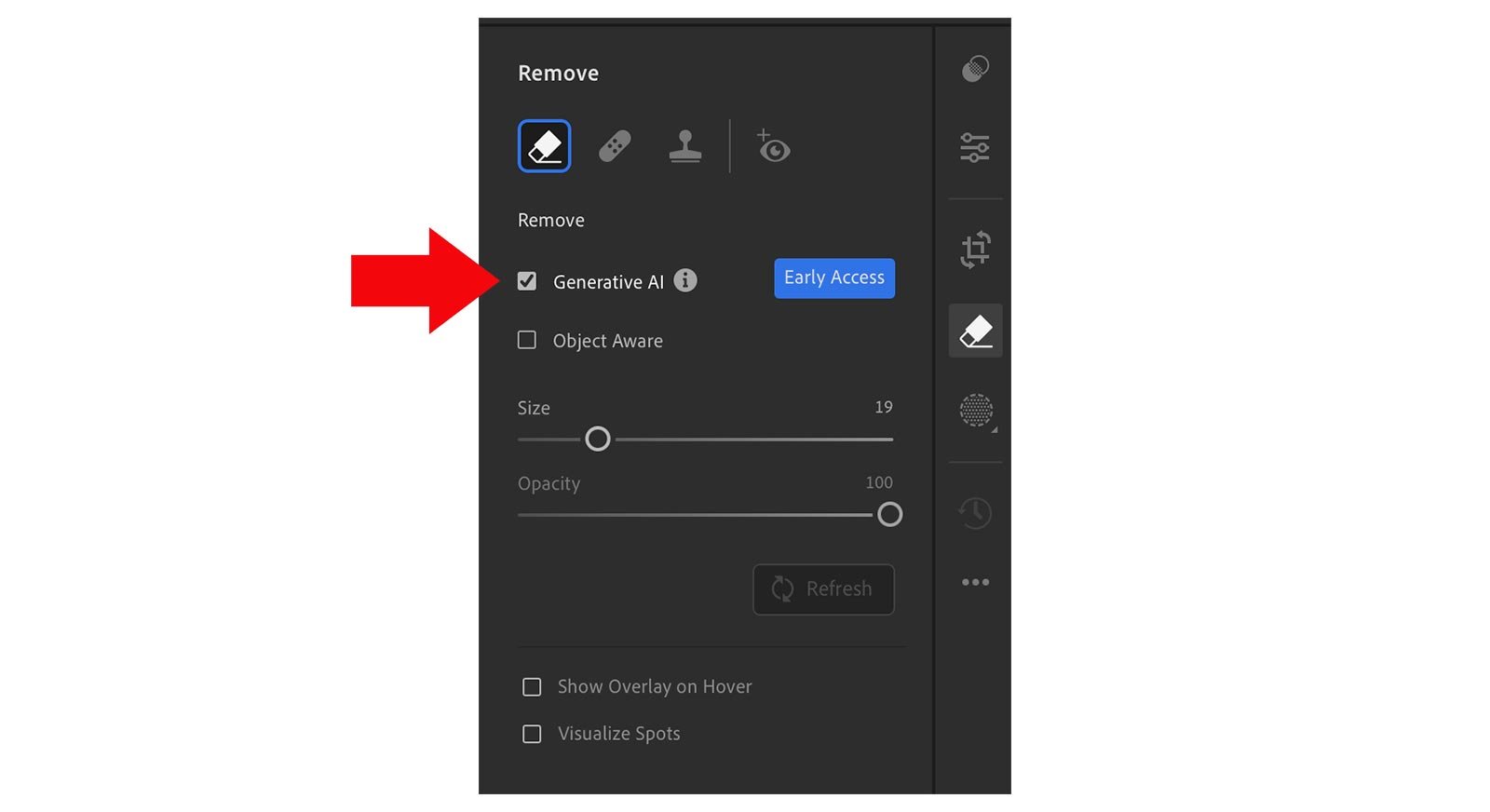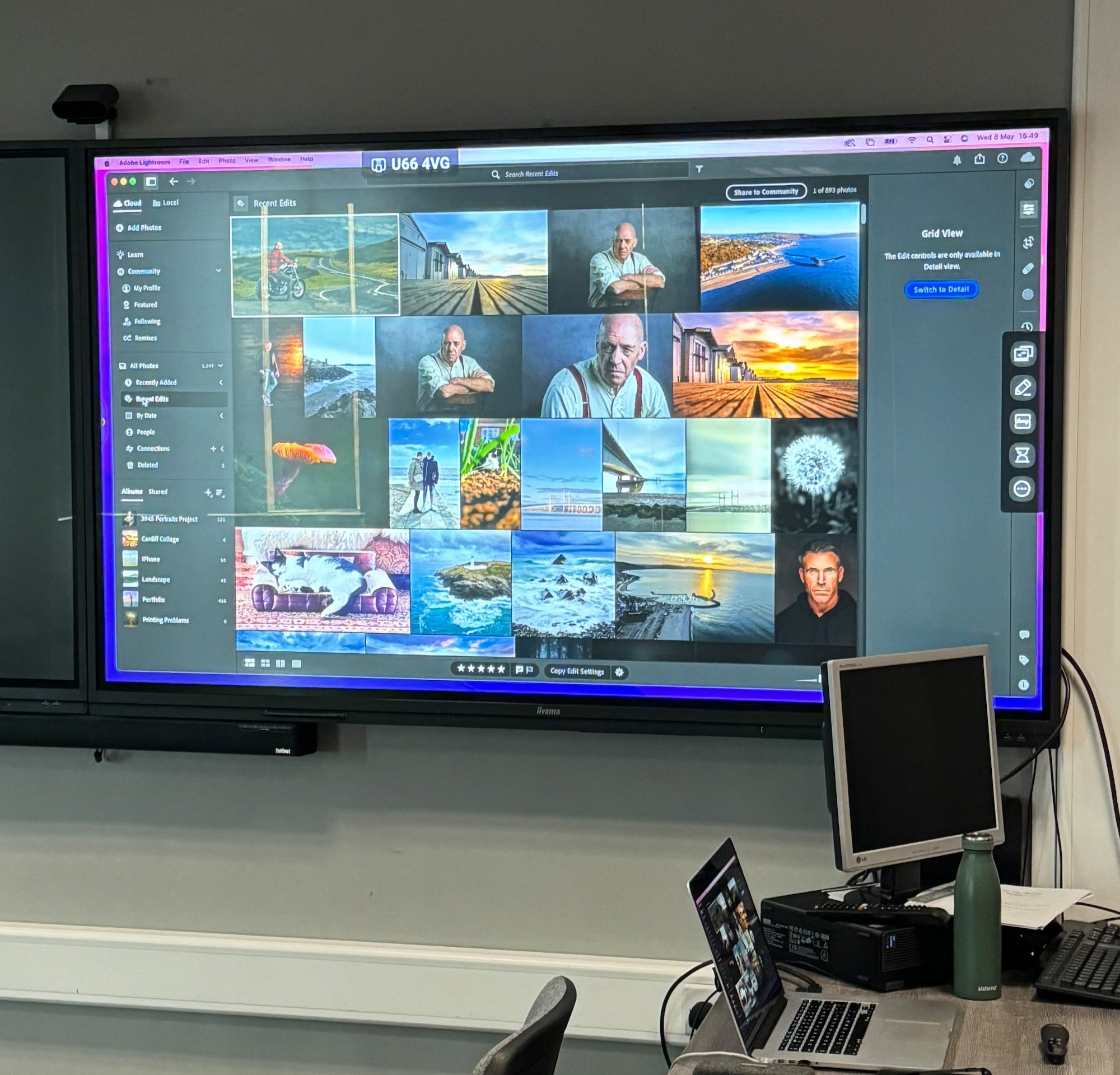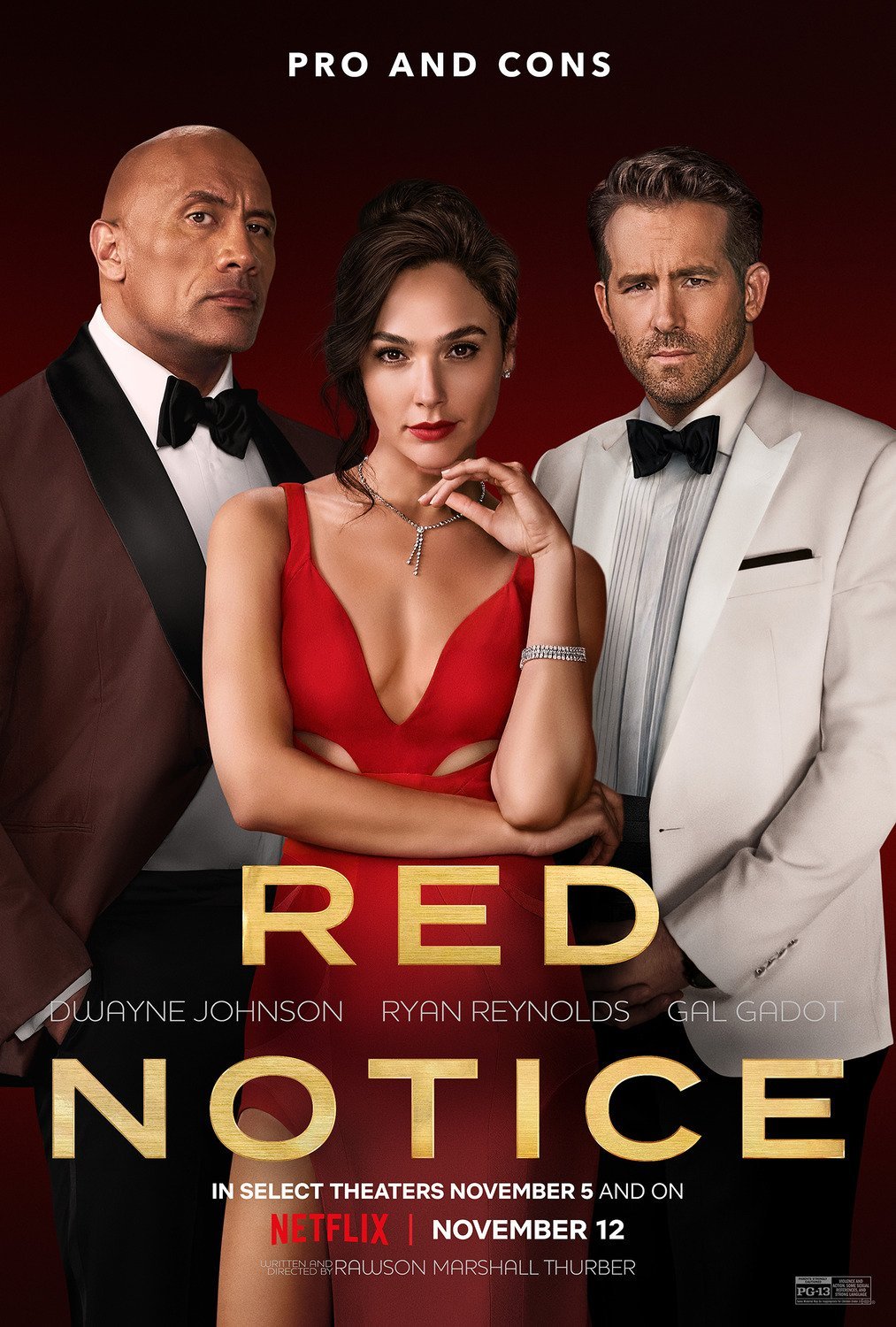Watch the recording of this LIVE Broadcast as I chat with Graphic Designer Dave Clayton and discover more about Adobe Express … the “Creative App for All” and see how we can use it to quickly create graphics, social media posts, automate, schedule, add stylised captions to videos and ultimately helps us to be more creative, time efficient and productive.
links mentioned in the video:
Adobe Express: (Access via Creative Cloud App on Desktop / Mobile) or: https://new.express.adobe.com
Dave Clayton’s Website: www.itsdaveclayton.com
Facebook: @itsdaveclayton
Instagram: @itsdaveclayton
Dave Clayton’s Newsletter Sign Up + FREE eBook Downloads: BIT.LY/INDESIGNBOOK
Nigel Thomas’ Landscape Photography Exhibition
Canolfan John Burns Centre, Kidwelly, Wales. SA17 5AB
Saturday 15th & Sunday 16th June 2024
10am - 5pm
email: nigetom@btinternet.com for more details
Ian Munro’s “Hope Foundation Dog Rescue” Fund Raiser: ( LINK )