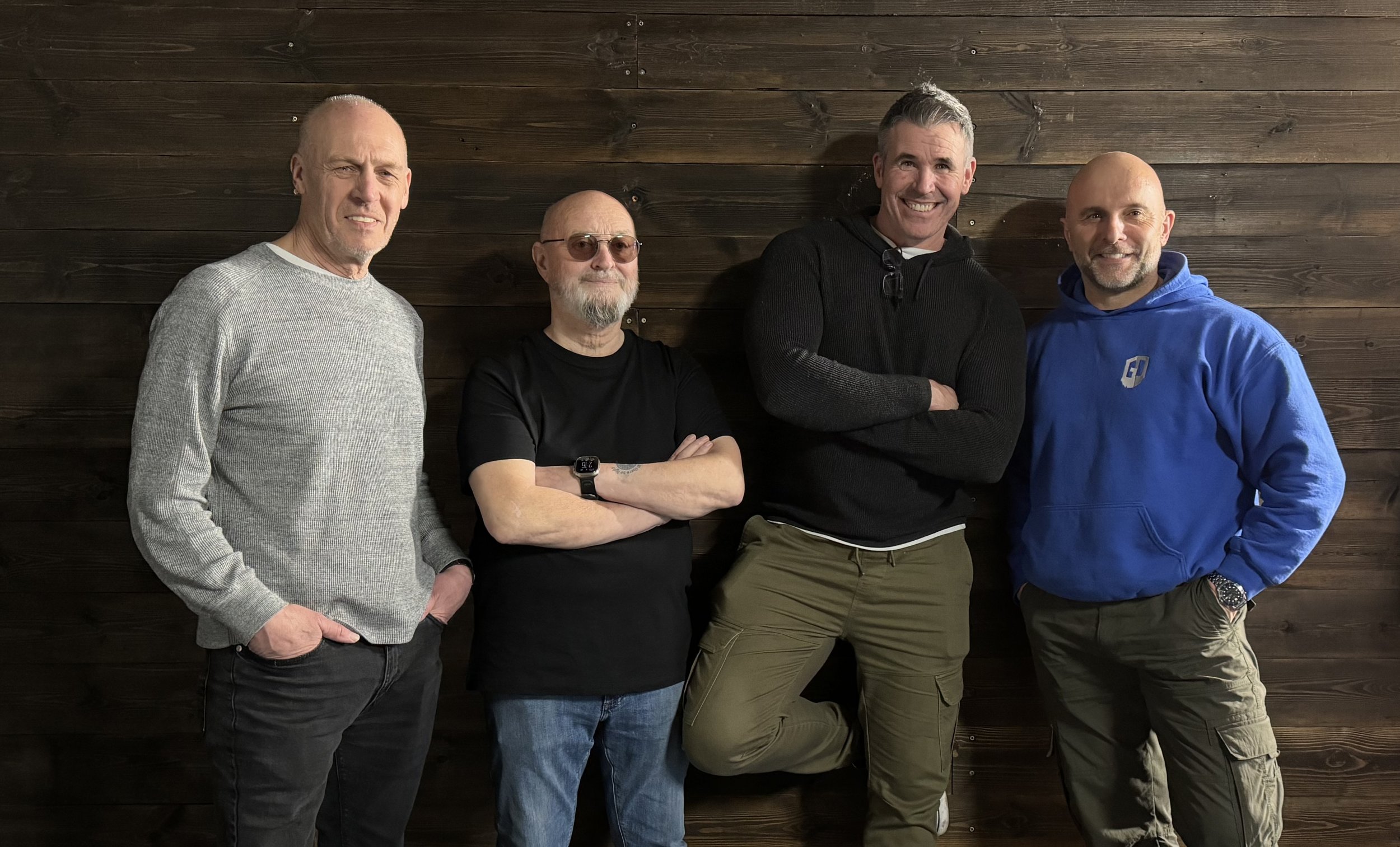Today I'm reminded not to underestimate how what we do can positively impact others ...
I recevied an email from someone who subscribes to my twice monthly newsletter telling me that due to battling cancer over the past 3 years, and still doing so, how they've struggled to get out with their camera as they're unable to drive.
Photography for them, as it is for so many of us, provides escapism as we become completely engrossed in our own creative world … but not being able to get out has taken its toll.
Today through my newsletter they got to see my ADAPT video which prompted them to email to tell me how it's lifted them and given them the drive to plan to go out this coming weekend with their camera but to do so locally as there is ALWAYS something to photograph.
I originally made the video as a form of Self-Medication during a very testing and uncertain time in all our lives during the Covid Pandemic.
It helped me then but to hear that in some way it's helping others to this day feels ... yeah ... feels bloody brilliant!