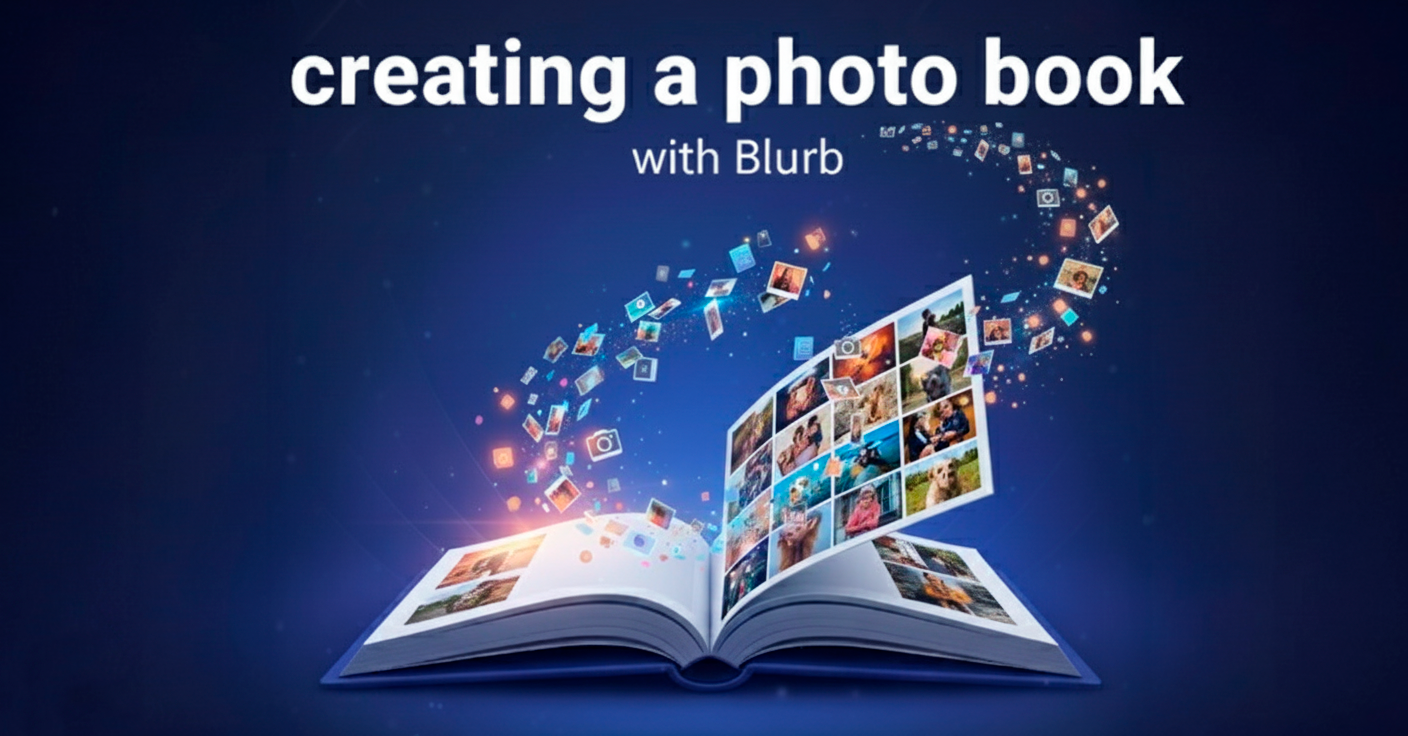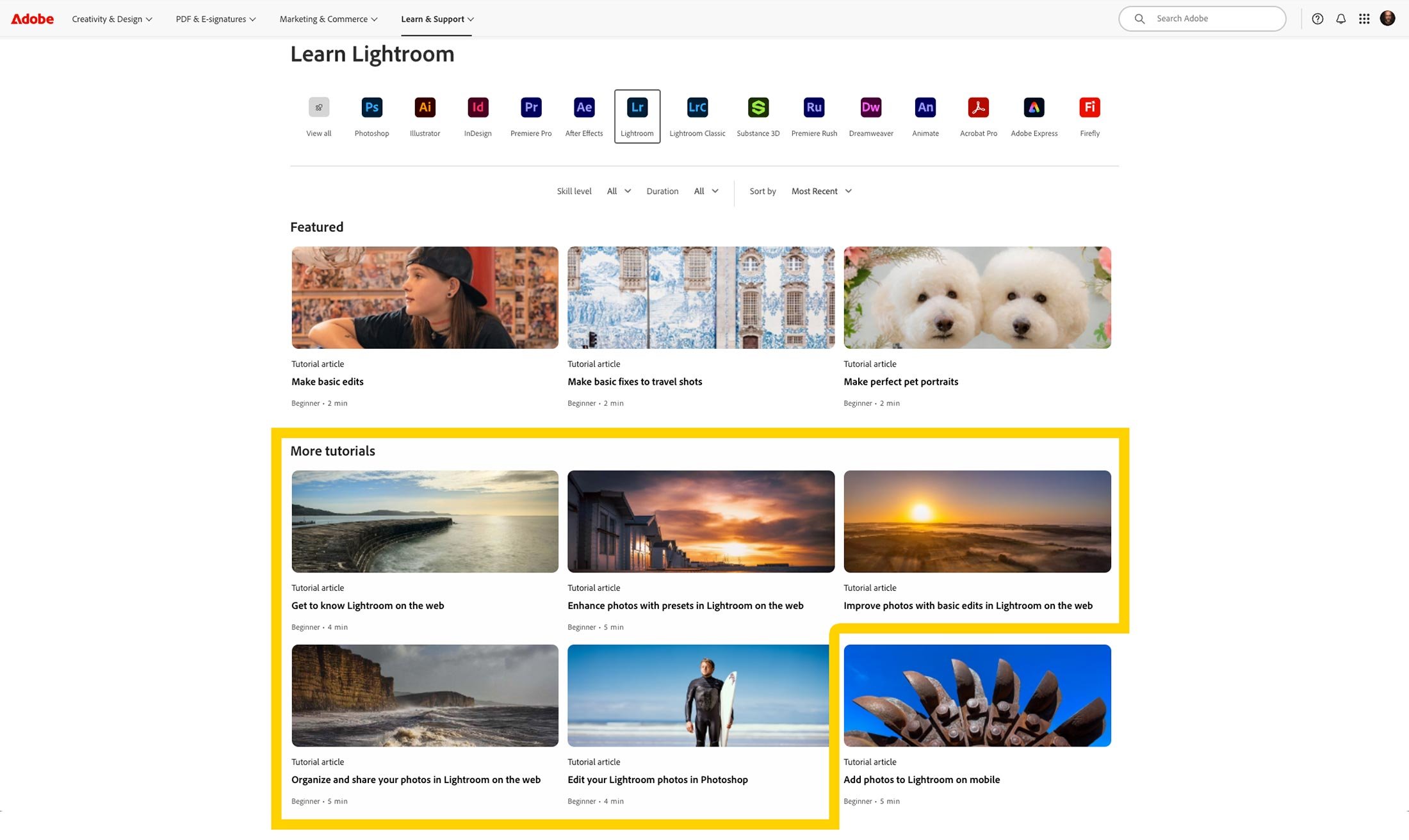One of the questions I get asked most often is how to correctly calibrate a display for photo editing and printing. Getting a reliable screen-to-print match can save you a huge amount of time, paper, and frustration.
In this article, I’ll walk you through the calibration process I use on my BenQ SW272U display. I’ll share the exact settings I rely on for editing and printing, as well as a second calibration I use for everyday tasks like browsing the internet, emails, and watching videos.
The good news is that while I use BenQ’s Palette Master Ultimate software, the same principles apply no matter what brand or software you use.
Why Two Calibrations?
Your requirements are very different when you are editing images compared to when you are simply watching videos or scrolling through emails.
Photo and Print Calibration – designed for accuracy and consistency. A lower brightness, neutral white point, and subtle black levels that preserve shadow detail.
Everyday Use Calibration – designed for a punchier, brighter look. Strong contrast and deep blacks make general computing and video viewing more enjoyable.
With a hardware calibrated display, it is easy to switch between these profiles at the push of a button.
Tools I Use
BenQ SW272U Display (hardware calibration capable)
Calibrite Display Pro HL (connected via USB-C or USB adapter)
Palette Master Ultimate Software (BenQ’s calibration tool)
Calibration for Photo Editing and Printing
Step 1 – Connect and Configure
I plug my calibration device into the USB port on the monitor. On BenQ displays, make sure the USB setting is at 60 Hz in the on-screen menu, otherwise the device may not be recognised.
Step 2 – Start Palette Master Ultimate
Open the software, select your display, and choose the calibration device. Then go into Color Calibration and click Start.
Step 3 – Create a Custom Target
The default presets are not suitable for serious photography. They tend to be too bright, too cool, and overly contrasty. Instead, I set up my own target:
Luminance: 60 cd/m² (much lower than the default 120 cd/m², but it gives me the most accurate screen-to-print match in my workspace).
White Point: 6000K (to match the 6000K LED lighting in my studio).
Gamut: Adobe RGB.
Gamma: 2.2 (with Enhanced Gamma Calibration enabled for better black and white printing).
Black Point: 0.5 cd/m² (slightly lifted from pure black so shadow detail is visible).
I save this as a custom preset called Photo & Print and assign it to Calibration 1 on the monitor.
Step 4 – Run the Calibration
Place the sensor on the screen, tilt the display back slightly, and let the software run. The process takes about 7 minutes.
Step 5 – Check Results
The software generates a report showing how closely the calibration matched the targets. For example, my most recent run achieved:
Luminance: 58 (target 60)
White Point: 6040K (target 6000K)
Black Point: 0.51 (target 0.5)
These are excellent results. The key metric is Delta E, which measures accuracy. A value below 4 is considered good, below 2 is excellent. My calibration achieved an average of 0.53 with a maximum of 1.28.
This means my display is performing very accurately, giving me confidence in my editing and printing.
Calibration for Everyday Use
When I am not editing or printing, I want a brighter, more contrasty display for daily computer use. Instead of creating a custom target, I simply use the built-in Photography preset in Palette Master Ultimate, but assign it to Calibration 2.
This gives me:
Bright luminance for comfortable viewing
White Point at D65 (6500K), which is the standard for TVs, tablets, and smartphones
Absolute black point for deep contrast
The calibration process is the same: place the sensor, let the software measure, and save the profile.
Final Thoughts
By creating two calibrations and assigning them to different preset buttons, I can switch between Photo & Print and Everyday Use in seconds.
For editing and printing, I get a display that shows me accurate colors, controlled brightness, and detail in the darkest areas. For browsing, video, and general use, I enjoy a bright, punchy image that looks fantastic.
If you own a hardware calibrated display like the BenQ SW272U, I highly recommend setting up both profiles. It makes your editing workflow more accurate and your day-to-day computing more enjoyable.